 |
♦  9iceunity (¥ 16921 NU) 9iceunity (¥ 16921 NU) Star:Ultimate  Created Topics: 1684 Replies: 27 |
Posted on: 03:49 Thu, 26 May 2016
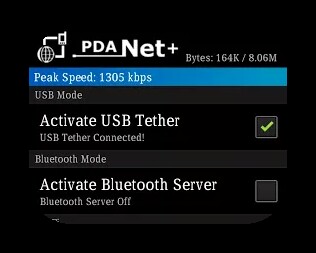
You may have done etisalat social pak or any other plans and you are looking for a way to connect it to your pc hmmm in this tutorial that problem will be solved. I know lots of people probably think this isn’t possible, but it’s tested and proven, I use it to surf the web on my PC/ laptop always.
I have decided to share this with you, so you too can benefit from this. I am going to guide you through the set-up process, just follow the steps below. With Pdanet application you can connect your Psiphon, Simple Android Server or any other VPNs application with your PC/ laptop.
If you already know how to use it, but it is not working anymore go to the icon that shows your hidden apps (that’s if you don’t usually see the pdanet icon when you are running it on your PC), then right click on the icon, go to settings and uncheck google DNS.
How to connect Psiphon VPN to your PC
To setup Psiphon with PC, you need to have the following tools listed below. Also ensure you follow the detailed set up guide to avoid making any mistake.
Pdanet+ for your android device
Foxfi key app
Pdanet for your PC
USB cable
Download all the apps in a zip file.
After you have downloaded the apps, unzip the applications and install them, also you have to enable your USB debugging in your Android mobile settings too. After installing the downloaded apps, follow the steps below to complete the setup process;
-Open the Pdanet+ on your android and
check the box for Activate USB Tether
-Your PSIPHON or any other app you
wish to connect should be connected
already on your android mobile.
-Connect your Android with your PC
using the USB cable.
-Open the Pdanet+ on your PC and click
connect internet
It will show connected. Then start surfing till your laptop battery is dead and do not forget to drop your comments below.


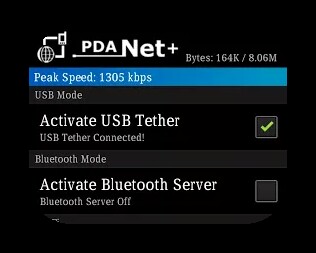
You may have done etisalat social pak or any other plans and you are looking for a way to connect it to your pc hmmm in this tutorial that problem will be solved. I know lots of people probably think this isn’t possible, but it’s tested and proven, I use it to surf the web on my PC/ laptop always.
I have decided to share this with you, so you too can benefit from this. I am going to guide you through the set-up process, just follow the steps below. With Pdanet application you can connect your Psiphon, Simple Android Server or any other VPNs application with your PC/ laptop.
If you already know how to use it, but it is not working anymore go to the icon that shows your hidden apps (that’s if you don’t usually see the pdanet icon when you are running it on your PC), then right click on the icon, go to settings and uncheck google DNS.
How to connect Psiphon VPN to your PC
To setup Psiphon with PC, you need to have the following tools listed below. Also ensure you follow the detailed set up guide to avoid making any mistake.
Pdanet+ for your android device
Foxfi key app
Pdanet for your PC
USB cable
Download all the apps in a zip file.
After you have downloaded the apps, unzip the applications and install them, also you have to enable your USB debugging in your Android mobile settings too. After installing the downloaded apps, follow the steps below to complete the setup process;
-Open the Pdanet+ on your android and
check the box for Activate USB Tether
-Your PSIPHON or any other app you
wish to connect should be connected
already on your android mobile.
-Connect your Android with your PC
using the USB cable.
-Open the Pdanet+ on your PC and click
connect internet
It will show connected. Then start surfing till your laptop battery is dead and do not forget to drop your comments below.



![[download]](../images/download.png)

